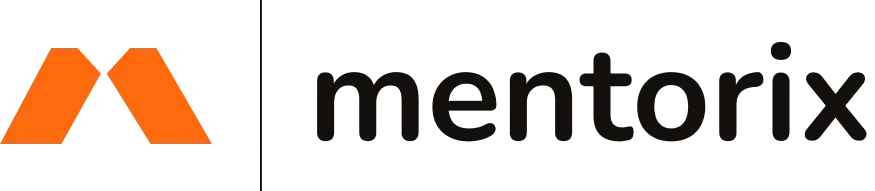How to Upload an Unlisted YouTube Video for Your Success Story
Follow these simple steps to upload your video testimonial and share it with Mentorix.
- What Does "Unlisted" Mean?
An unlisted video is a YouTube privacy setting that means:
- Only people with the link can view it
- It won’t appear in YouTube search results
- It won’t show on your channel’s public videos
- You can share it safely with Mentorix without it being publicly searchable
Learn more about YouTube privacy settings.
Step-by-Step Upload Instructions
Sign in to YouTube
Go to YouTube.com and sign in with your Google account. If you don’t have an account, create one for free.
Click the Upload Button
Click the camera icon with a “+” (Create button) in the top right corner of YouTube, then select “Upload video.”
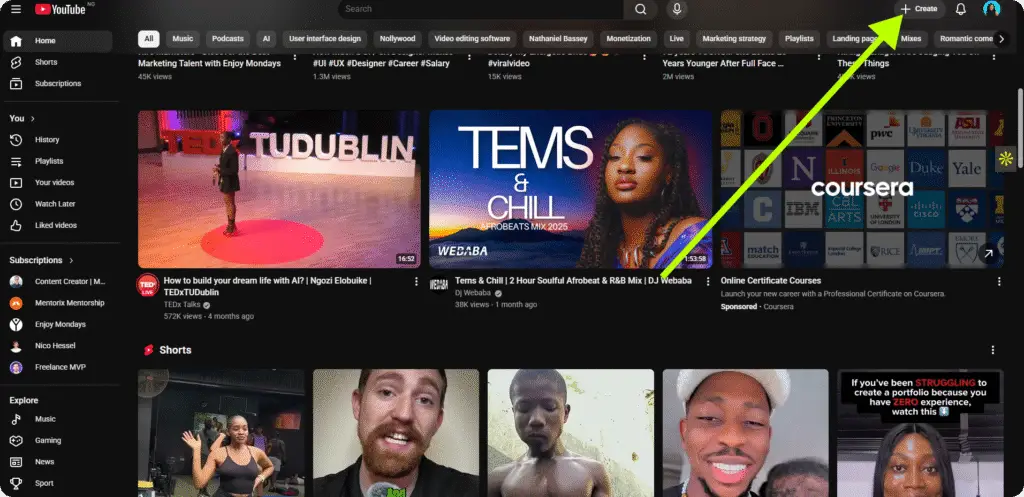
Select Your Video File
Click “SELECT FILES” and choose your video file from your device. You can record from your phone or computer.
Tip: Most smartphones and computers can record video. Good natural lighting and clear audio are more important than professional equipment.
Add Title and Description
Fill in a title and description for your video. Something simple like:
Title: “My Mentorix Success Story”
Description: “Sharing how Mentorix mentorship helped me [get hired / land clients / grow my skills]”
Set Visibility to "Unlisted"
This is the most important step! Under the “Visibility” section, select “Unlisted” (not Public or Private).
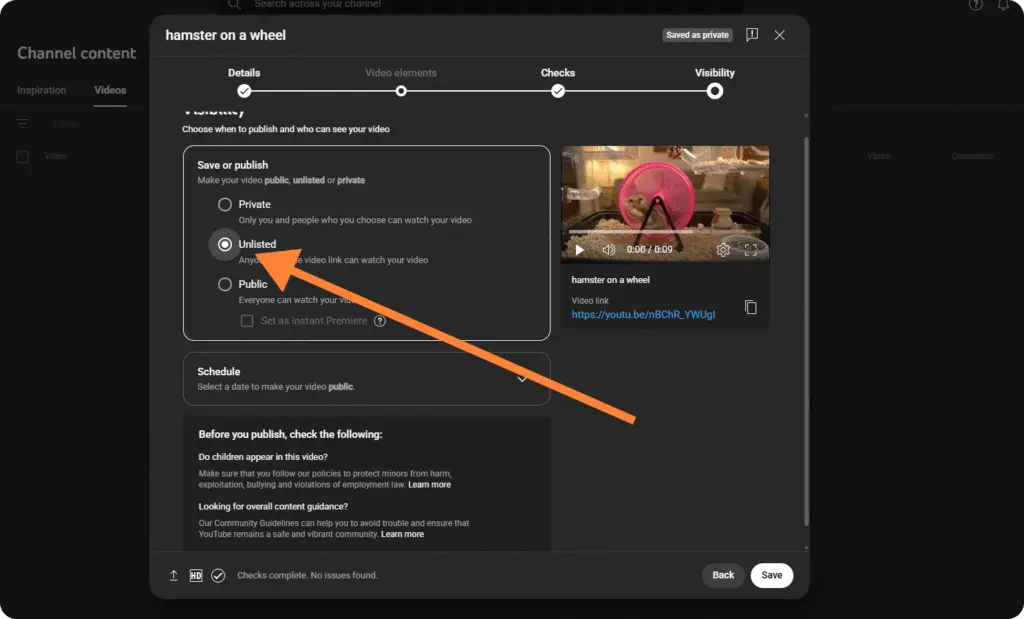
Important: Do NOT select “Private” — we won’t be able to view it. Do NOT select “Public” unless you want it searchable on YouTube.
Adjust Additional Settings (Optional)
You can optionally adjust settings like comments, tags, or thumbnail. These are not required for Mentorix submission.
Click Upload / Publish
Review your settings one more time, ensure “Unlisted” is selected, then click “Publish” or “Upload.”
Adjust Additional Settings (Optional)
You can optionally adjust settings like comments, tags, or thumbnail. These are not required for Mentorix submission.
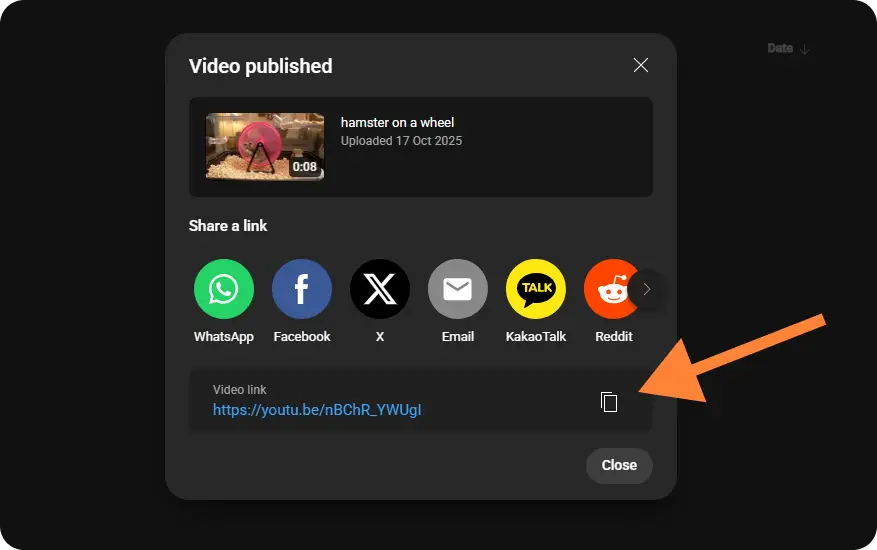
Verify It's Unlisted
Before submitting, double-check that your video is set to “Unlisted”:
- • Go to YouTube Studio
- • Click “Content” in the left sidebar
- • Find your video in the list
- • Check the “Visibility” column — it should say “Unlisted”
- • If it says “Private” or “Public,” click the dropdown and change it to “Unlisted”
Learn more about changing video privacy settings.
Submit to Mentorix
Now paste your video link into the Mentorix submission form and complete the other required fields.
- Tips & Best Practices
- Video Length: 30 to 90 seconds is ideal. Keep it concise and focused on your transformation.
- Recording Device: Use your phone or computer — both work great! Good natural lighting and clear audio matter more than expensive equipment.
- Editing: Don’t worry about heavy editing. Authenticity is more trusted than perfection.
- Forgot to Set Unlisted? You can change the privacy setting anytime. Go to YouTube Studio → Content → Select your video → Visibility dropdown → Change to “Unlisted.”
- Comments & Stats: You can disable comments or hide view counts if you prefer. These settings don’t affect your Mentorix submission.
- Show Your Face: We only accept video testimonials where you appear on camera. Authenticity builds trust with future mentees!
Ready to Share Your Story?
Once you’ve uploaded your video to YouTube as Unlisted, submit it through our form.